Creating a meme: Image editing with Pillow
Using Python and the Pillow library you can easily edit images similarly to using Photoshop. We will use it to create a meme but firstly we will play with some of the basic functions of the library.

Installation
Pillow library could be installed on your computer using Python's package manager PIP.
For Windows, firstly open the command line (Windows key and type cmd). Then change the directory to the location of your Python installation and execute two pip commands as below.
cd AppData\Local\Programs\Python\Python36
python -m pip install --upgrade pip
python -m pip install --upgrade Pillow

Changing image format
Let's start with a simple program changing the format of the image.
Firstly prepare an image file and save it to the same folder where your python program will be located. You could use the below picture or any of your own.
Now create a new python file using Idle and save it the same location as the picture. Try the below code.

This program opens the jpg file and saves it as a bitmap. The last two lines results in the picture displayed.
Check you folder after running the program, Is there a new file? Notice the difference in size.
The save() function can automatically detect the format based on the extension in the image name. Try different formats like ".png".
Reading image metadata
An object of the class "Image" has got many other useful functions and attributes. In the next program, we will look at the latter and display some information about the picture. Try the below code.
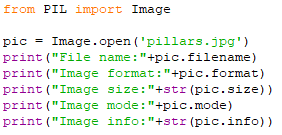
The outcome will depend on the file you've chosen but might be something similar to the below.

Resizing an image
Our pillars.jpg file has a high resolution. We will resize it to a smaller resolution using the code below

The displayed image should be much smaller then the original one.
Rotate an image
It might happen that you receive a file that needs rotating. Let try to rotate the below image of flowers.

You should see the picture now in a horizontal orientation. Try different angles...
Brightness
Some pictures can benefit from a change of brightness.

Contrast
The code is similar to the above with just the name of the enhancer different.

Creating a meme
To create a meme we will have to overlap one picture with another and add text on top of it.
Start with downloading the background file and the Success Kid pictures. You as well use your own images here but that would require some changes later in the code to adjust for different image sizes and resolution.
The code below will first insert the top picture over the background starting with the pixel passed as the second argument for the function paste(). Next step is to define the font type, size and location for each of the two text lines.

The meme created should look like this:

Now change the text to create your own meme. Modify the size of the text and location so that it's visually good. You can try also different font types. You can find list of the pre-installed Win10 fonts HERE.
Challenges
Pillow library has many more functions. You could flip images, crop, create thumbnails, apply filters that could detect contours. Try some of the examples from below:
https://pillow.readthedocs.io/en/stable/reference/Image.html#
https://www.tutorialspoint.com/python_pillow/python_pillow_quick_guide.htm





